Connection Calculator is the most complicate and powerful one in CET.Calculators. By using this calculator, user can do steel connection designs and create PDF report. The rest part will demonstrate how to design a beam to column flange, single plate connection. This example is from AISC Design Example IIA-17.
Before start #
It is highly recommended for users to download and use Typora , a Markdown editor. The Connection Calculator will create Markdown format text and users could copy and paste these text into Typora and create PDF report. It is a paid software (after expiration it is working). We may help users to buy it cheaper. Before you start, please open this file (about line 120, for “svg” part) in Typora directory,
resources/window.html
and add
window.MathJax = {
....
svg: {
displayAlign: 'left',
scale: 0.9,
minScale: 80,
},
...
};
These code will align equations to the left and display equations nicely.
data input #
Now open the CET.Calculators and in the list, find the Connection Calculator (just type “connection” to search the calculator). The left panel of the Connection Calculator is for inputs. It has following tabs:
- Configuration: for general information, including design code, design method, loads, connection types
- Member: for member size, grades, copes
- Connection: for connection dimensions, grades
- Conn. To Beam: this tab name could change, depends on the the “Member framing situation” in “Configuration”. For this example, it is about the single plate bolts (to beam web)
- Conn. To Column: this tab name could change, depends on the the “Member framing situation” in “Configuration”. For this example, it is about the single plate welds (to column flange)
- Parameters: this is the magic part of Connection Calculator. All inputs map to json format file. User can store this file, edit it or reuse it later. We will demonstrate it soon.
Now user could input following values to each tab:
If user found that it is tedious to input everything, the shortcut is to copy and paste following lines to the Parameters tab and every input will be ready:
{
"beam": {
"bolts": {
"edge_dist_para": "1.25",
"edge_dist_prep": "1.5"
},
"gap": 0.5,
"grade": "A992",
"size": "W16X50"
},
"column": {
"grade": "A992",
"size": "W14X90"
},
"conn": {
"bolts": {
"column": "1",
"column_spacing": "3",
"diameter": "0.75",
"ecc_dist_para": "1.5",
"edge_dist_para": "1.25",
"edge_dist_prep": "1.5",
"gage": "3.5",
"grade": "A325N",
"hole_type": "Standard",
"row": "4",
"row_spacing": "3",
"to_conn_face_para": "2"
},
"length": "11.5",
"grade": "A36",
"thickness": "0.25",
"type": "Single Plate",
"width": "4.5",
"welds": {
"FEXX": 70,
"size": 0.1875,
"type": "Double Fillet"
}
},
"part": {
"axial_force": "0",
"code": "AISC 14th",
"measure_unit": "Imperial Units",
"method": "ASD",
"moment": "0",
"check_force": "33",
"version": 0.03
}
}Calculation details and compare AISC 14th Design Example IIA-17 #
The right panel of the Connection Calculator displays calculation details. Users can switch between Standard mode and Markdown mode (changing the drop-down above). In Standard mode, equations will be rendered as nice style (like Latex). In Markdown mode, user can copy and paste the Markdown format text to other software. There are 2 major tabs in the right panel, Connection and Member. These 2 tabs are about connection calculations and member calculations.
One nice feather of the Connection Calculator is that when users change some inputs, the relative results will be showing instantly. And all calculations are done in the user side, without any client-server interactions. After the loading of CET.Calculators, user can do the calculations without internet (we may make a PWA version later). However, because of rendering of math equations, 2d drawings or 3d model, users could feel some delay in old devices, especially for cell phones. It is highly recommended to use fast and modern machines.
Speaking of results, for the single plate, the lowest capacity is the Shear Rapture, 34.8 kips and this value is matching AISC Manual Table 10-10a, 34.8 kips. For the beam web bolt/hole bearing capacity, we get 79.07 kips and is more conservative than AISC design example, 88.9 kips, because the bolt group eccentricity is considered (if no eccentricity, we will get the same 88.9 kips).
However, users of the Connection Calculator still need some knowledge about steel connection design. For example, in this case, the bolt group eccentricity is 1.5 inch (a/2 = 3.0/2 = 1.5), because this is a Conventional Configuration single plate connection. We may provide a Bolt Group Eccentricity Calculator later, to help user about these values.
Another interesting thing is that the title of this article has the word “Design”, but the Connection Calculator is a calculator. We call design because users can change many values, such as plate thickness, bolt diameter, bolt row and others, to find the best design by themselves. Of course, by using other products, like CET.APIs or CET.SCD (steel connection design), above procedures will be much simple.
Reports #
The Connection Calculator is not a traditional calculator. By using it properly, users could create professional report in PDF format. Before start, please copy following lines to Typora, by Shift+Ctrl+v (Paste as Plain Text):
### 1 Summary
To demonstrate the calcuations from AISC 14th Design Examples II.A-17, SINGLE-PLATE CONNECTION (CONVENTIONAL BEAM-TO-COLUMN FLANGE). Origianl information
Given:
Design a single-plate connection between an ASTM A992 W16X50 beam and an ASTM A992 W14X90 column flange to support the following beam end reactions:
RD = 8.0 kips
RL = 25 kips
Rn = 33 kips (ASD method)
Use 3/4-in.-diameter ASTM A325-N or F1852-N bolts in standard holes, 70-ksi electrode welds and an ASTM A36 plate
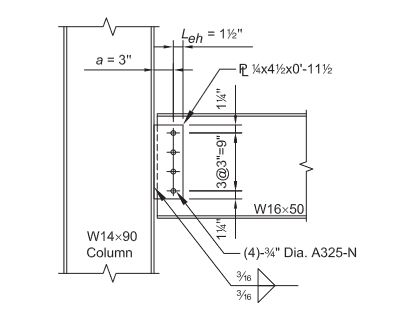
#### Capacity Table
Beam Web
| Limit State | Design Value | Check value | Ratio | Check Result | Reference |
| -------------- | ------------ | ----------- | ----- | ------------ | ---------- |
| Shear Yielding | Kips | Kips | | | AISC G2 |
| Hole Bearing | Kips | Kips | | | AISC J3.10 |
Beam Web Connection
| Limit State | Design Value | Check value | Ratio | Check Result | Reference |
| -------------- | ------------ | ----------- | ----- | ------------ | ---------- |
| Bolt Shear | Kips | Kips | | | AISC J3.2 |
| Shear Yielding | Kips | Kips | | | AISC J4.2 |
| Shear Rupture | Kips | Kips | | | AISC J4.2 |
| Block Shear | Kips | Kips | | | AISC J4.3 |
| Hole Bearing | Kips | Kips | | | AISC J3.10 |
| Welds | Kips | Kips | | | AISC J2 |
### 2 Beam web check
### 3 Beam web connection checkNow going to the Connection Calculator, right panel, Member tab, and changing to Markdown display mode and copying all text. Then pasting them to Typora, under “### 2 Beam web check” section. So the beam web calculations is done.
Then going to Connection tab and copying all text to Typora, under “### 3 Beam web check” section. After that the single plate calculations is done.
Finally, users will fill the Capacity Table with the values from member and connection calculations, especially the ratios (check values divided by design values) will be calculated (see following picture). The maximum ratio could be highlighted. So far, limitations of edge distance or bolt spacing are not checked. Users could add them to the report. We will provide such checks soon.
After everything is ready, users could use “File -> Export -> PDF” to generate the PDF report, like this file.




