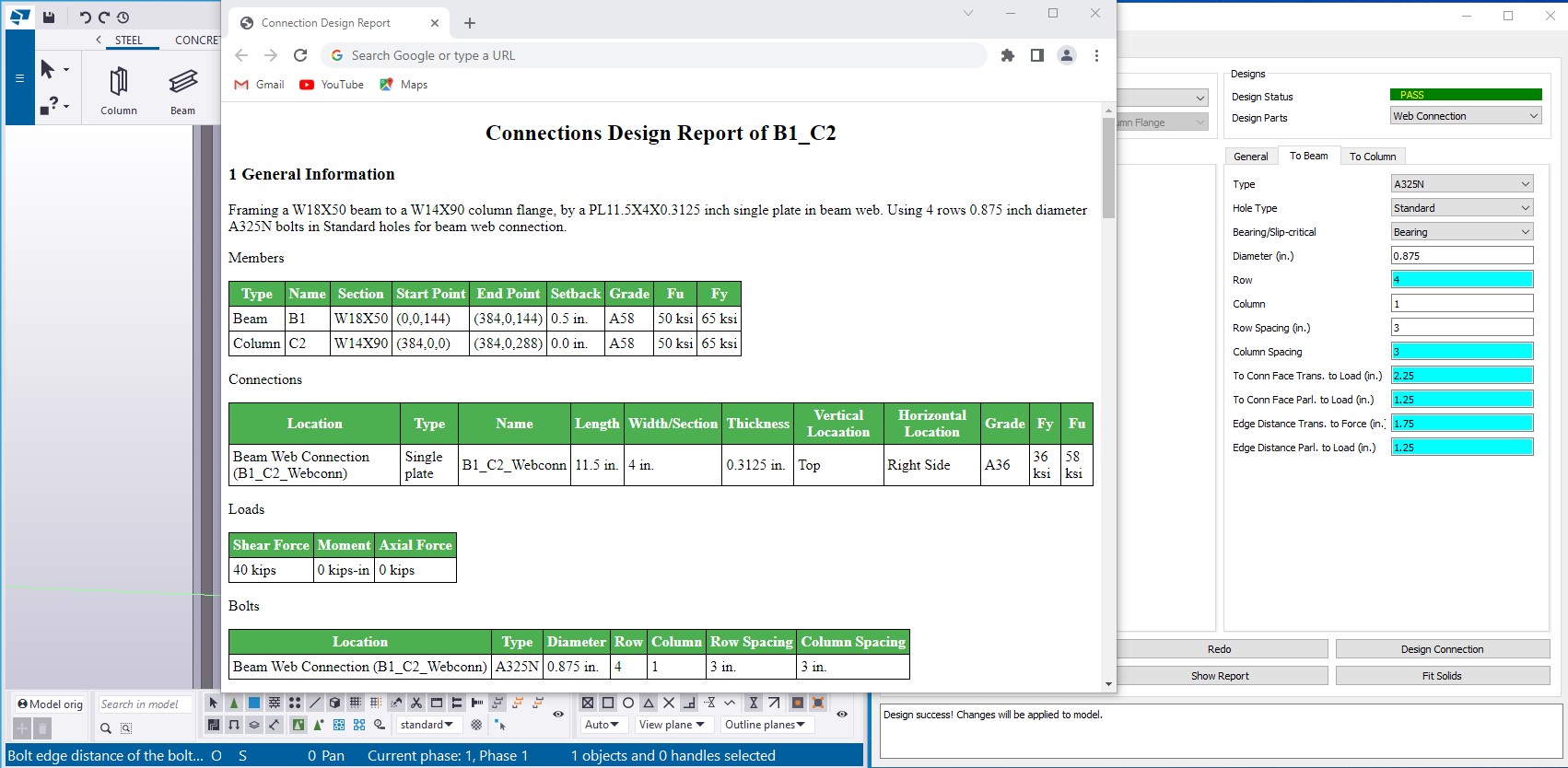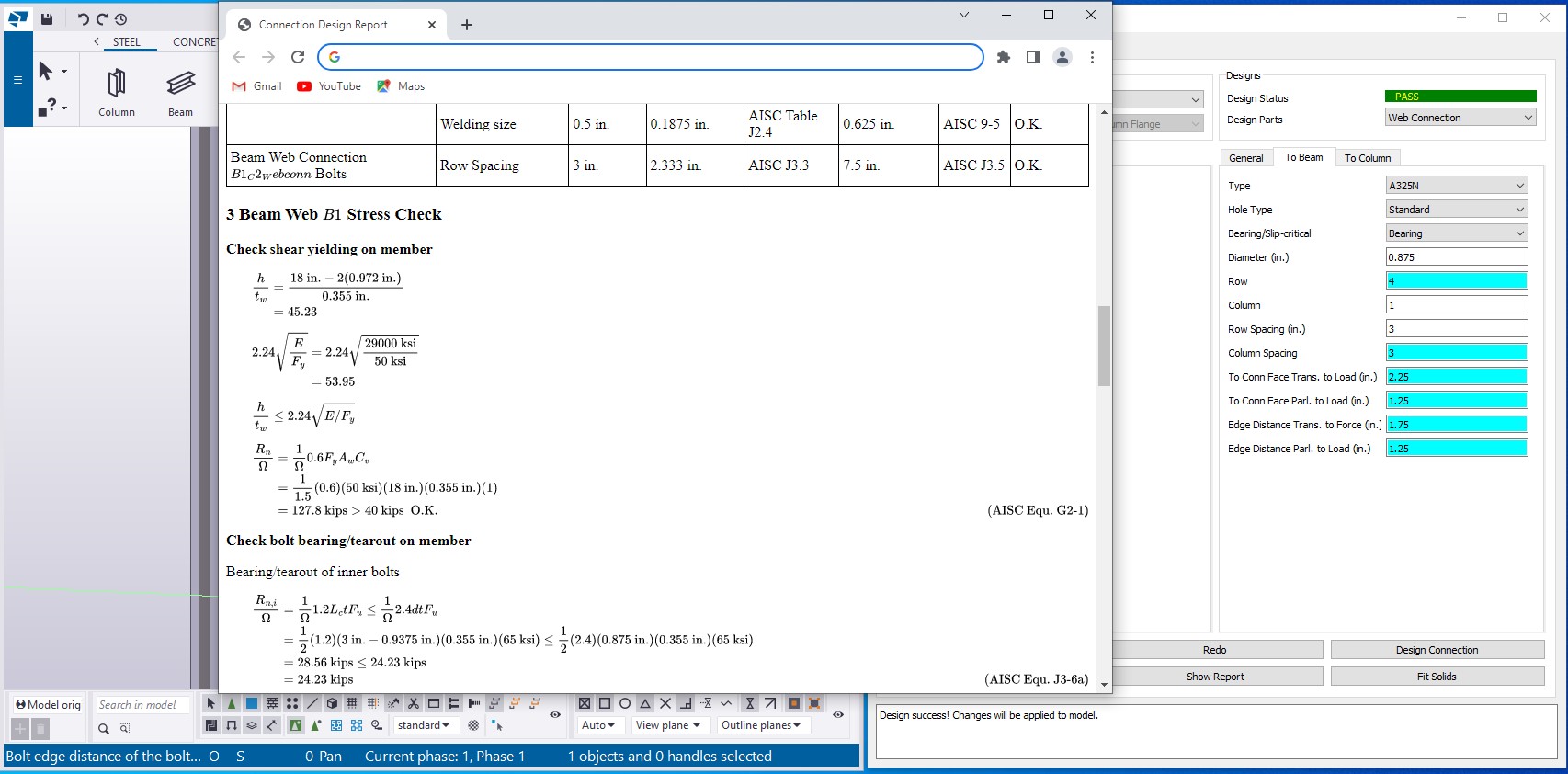Using CET.SteelConnDesign with FreeCAD #
Once downloading and unzipping the files (to any places), users can run “CET_SCD.exe” file to start CET.SteelConnDesign for Tekla.
Scan Tekla Model #
To use CET.SteelConnDesign, it is better to scan an existing Tekla model. However, in Tekla, users need to give each member a unique name before starting. For example, users would name “B1”, “B2” and etc. The reason is CET.SteelConnDesign is using the member name to distinguish each member and create connections. So this step is necessary. We may provide functions to rename all members automatically. This is very useful for a large project.
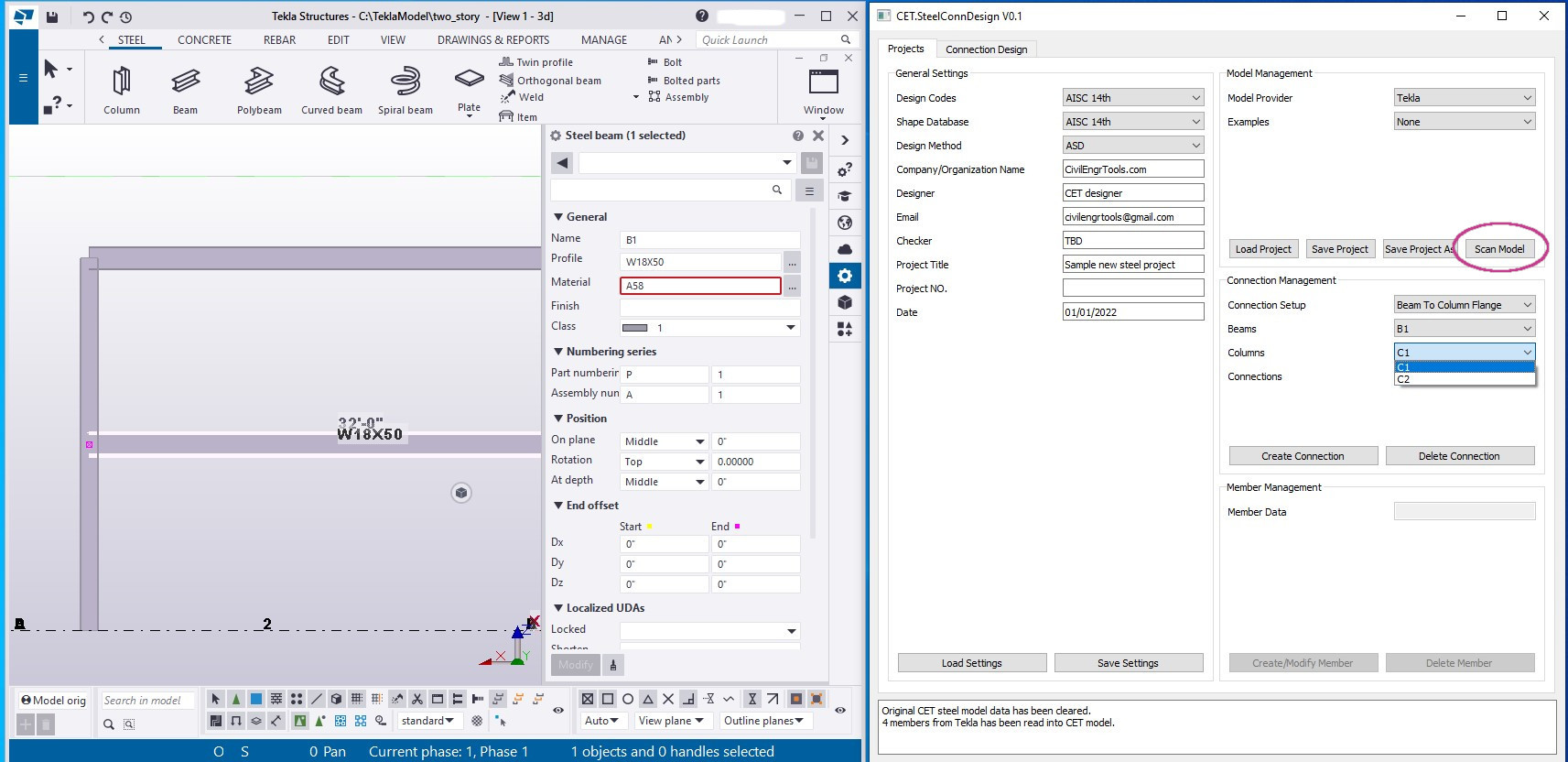
Create Connections #
After scanning, the beam and column names are loaded into in beam/column list. In order to create connections, in “Projects” tab,
1) Choose the correct connection setup type,
2) From the “Beams” and “Columns” list, select the beam name and column name,
3) Create a connection.
Once the new connection is created, it will show in the connection list. Please note that the “Connection Setup” type is very important. Letting a beam connecting to a column flange or web will lead to a totally different design. In fact, we have finished the research work about automatically finding connection setup for members. We will add this function in scanning FreeCAD/Tekla models soon. Also, users can create several connections at one time.
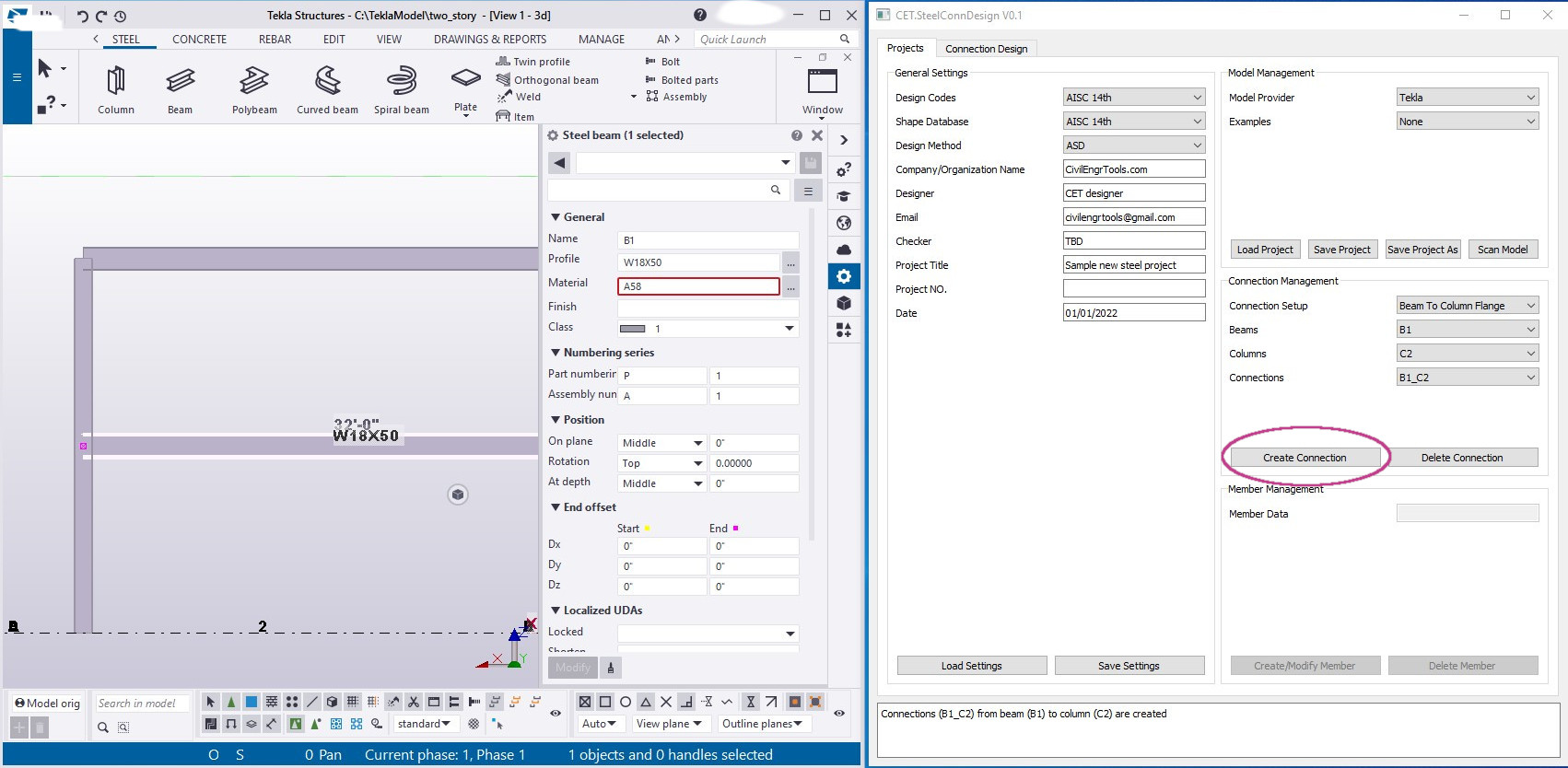
Design connections #
Currently CET.SteelConnDesign only supports beam to column, single plate connections. More connection types will be supported soon. To start, in “Connection Design” tab, users select the connection from the “Connections” list and pick the different design part from the “Design Parts” list. The design philosophy of CET.SteelConnDesign is that only one connection/member/part is shown and designed at UI each time. For the current example, users can choose to design beam/column/web connection. When choosing “Beam” as the design part, users can enter shear load. Note that for the “Web Connection” part, there are 3 tabs. The “General” tab is about connection information and the “To Beam” tab has all bolt input fields.
When finishing editing, users can click the “Design Connection” button. If the CET.SteelConnDesign finishes the design successfully, the connection in the Tekla model will be created or updated.
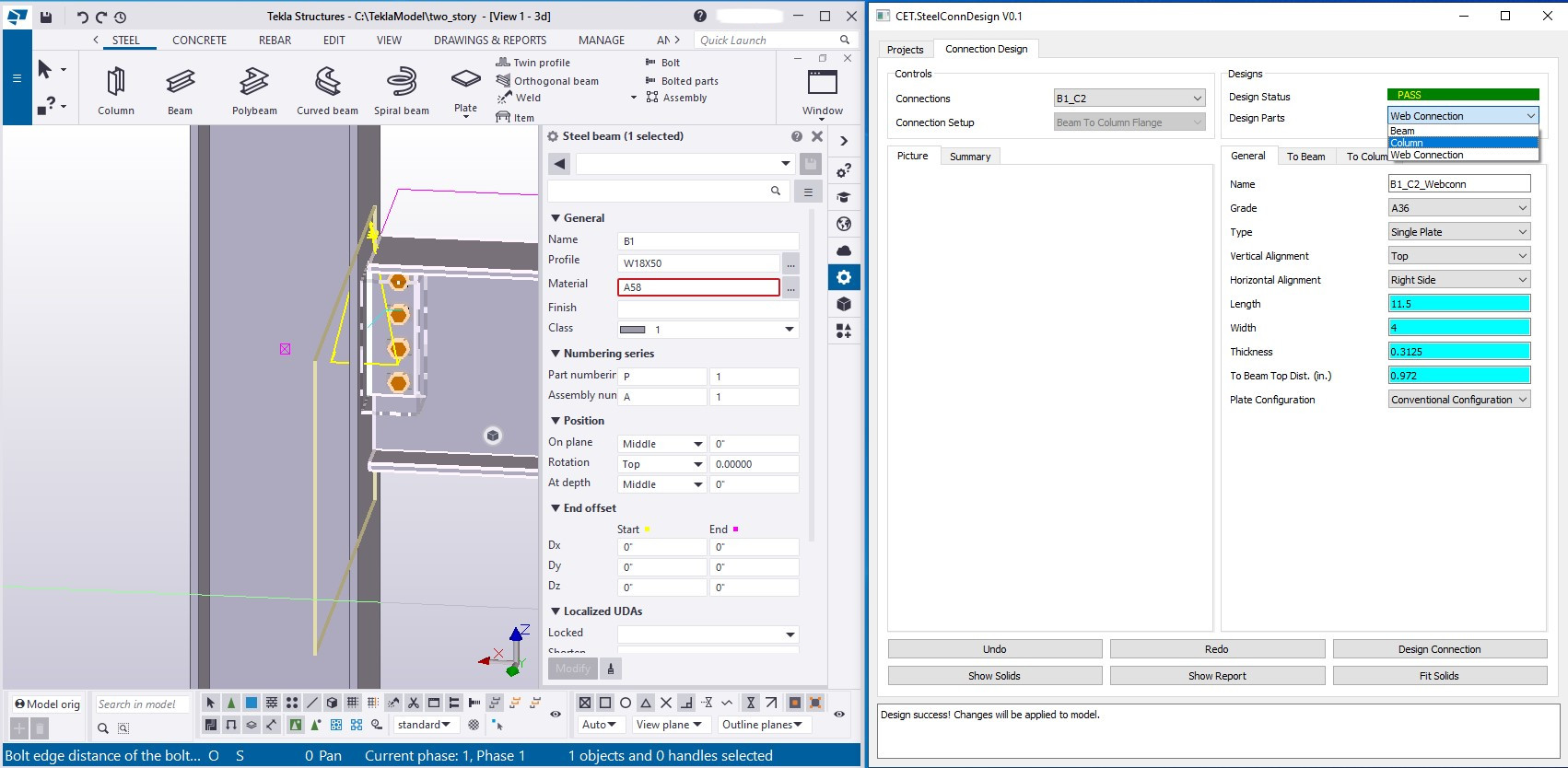
Also, the single plate connection information in Tekla will be updated:
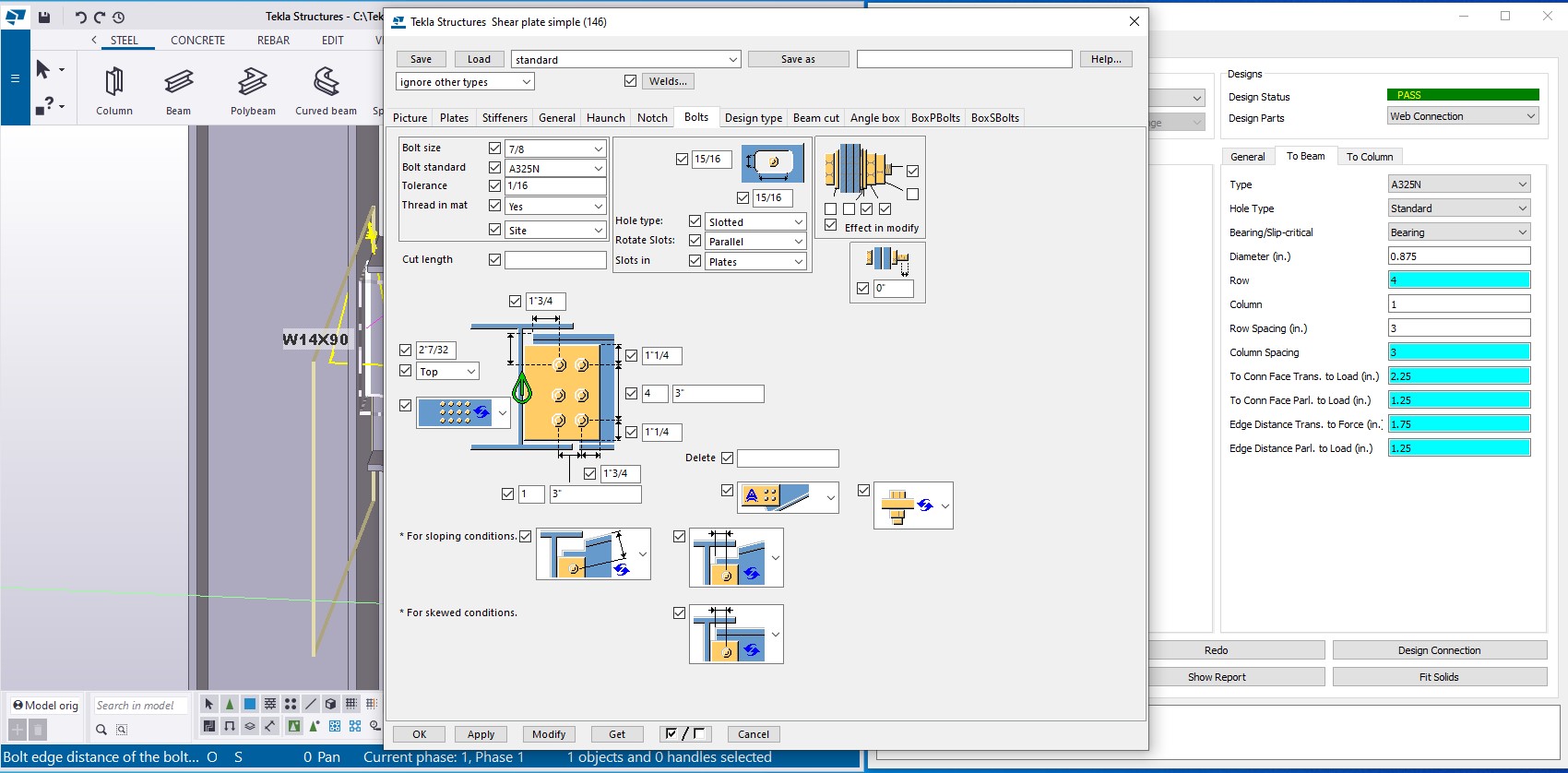
Viewing/Exporting Reports #
If CET.SteelConnDesign designs connection successfully, the report in HTML format will be shown when the “Show Report” button is clicked. Users can export the HTML report to PDF file.